Advanced Install (Windows)
Microsoft Intune MDM
ThreatDefence supports deployment via Microsoft Intune. For more information, please refer to the official Microsoft Intune documentation regarding line-of-business application deployment (https://learn.microsoft.com/en-us/mem/intune/apps/lob-apps-windows).
- Navigate to the Microsoft Intune admin center. Select Apps from the left navigation bar, then select All apps.
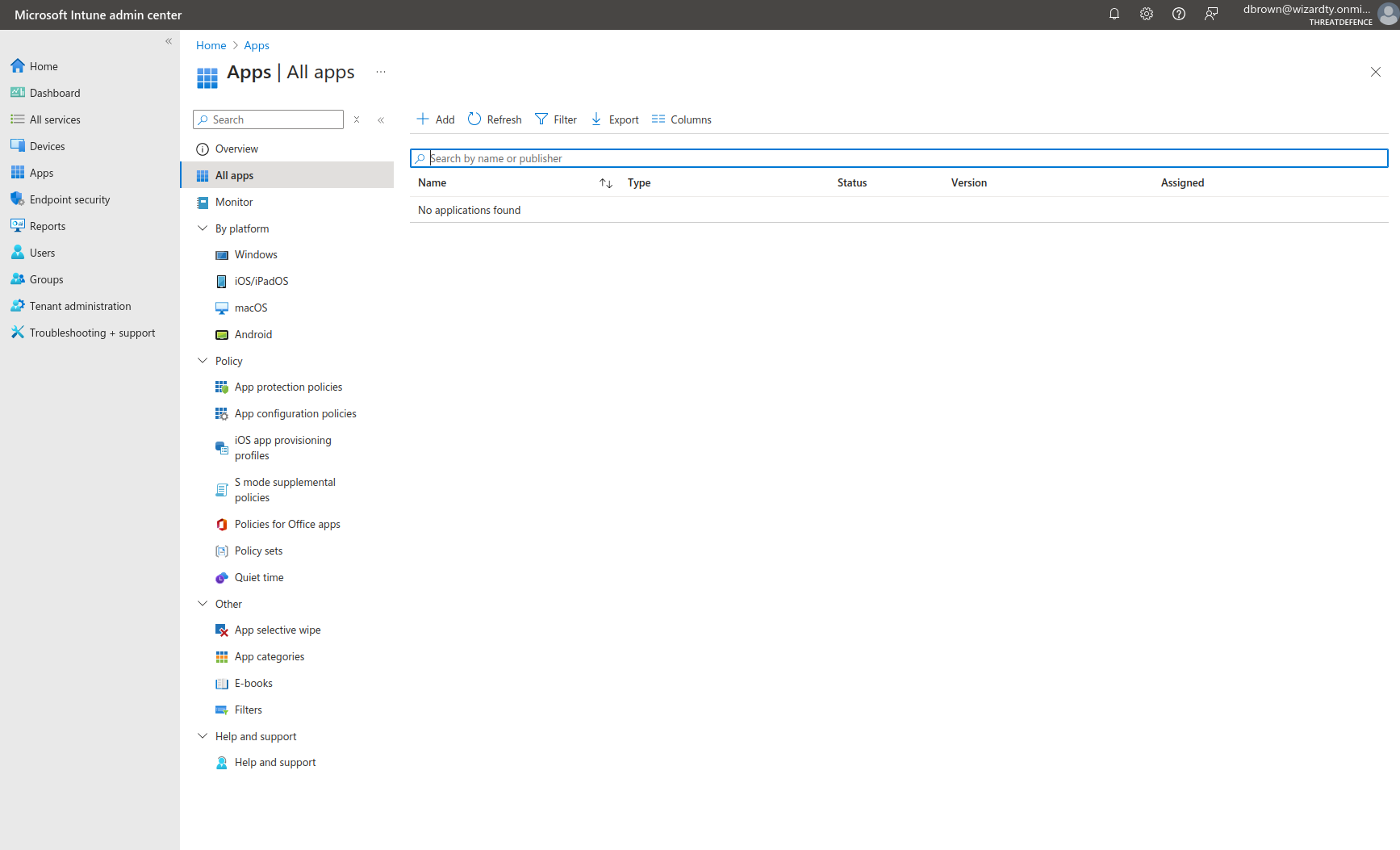
- Press + Add and select "Line-of-business app".
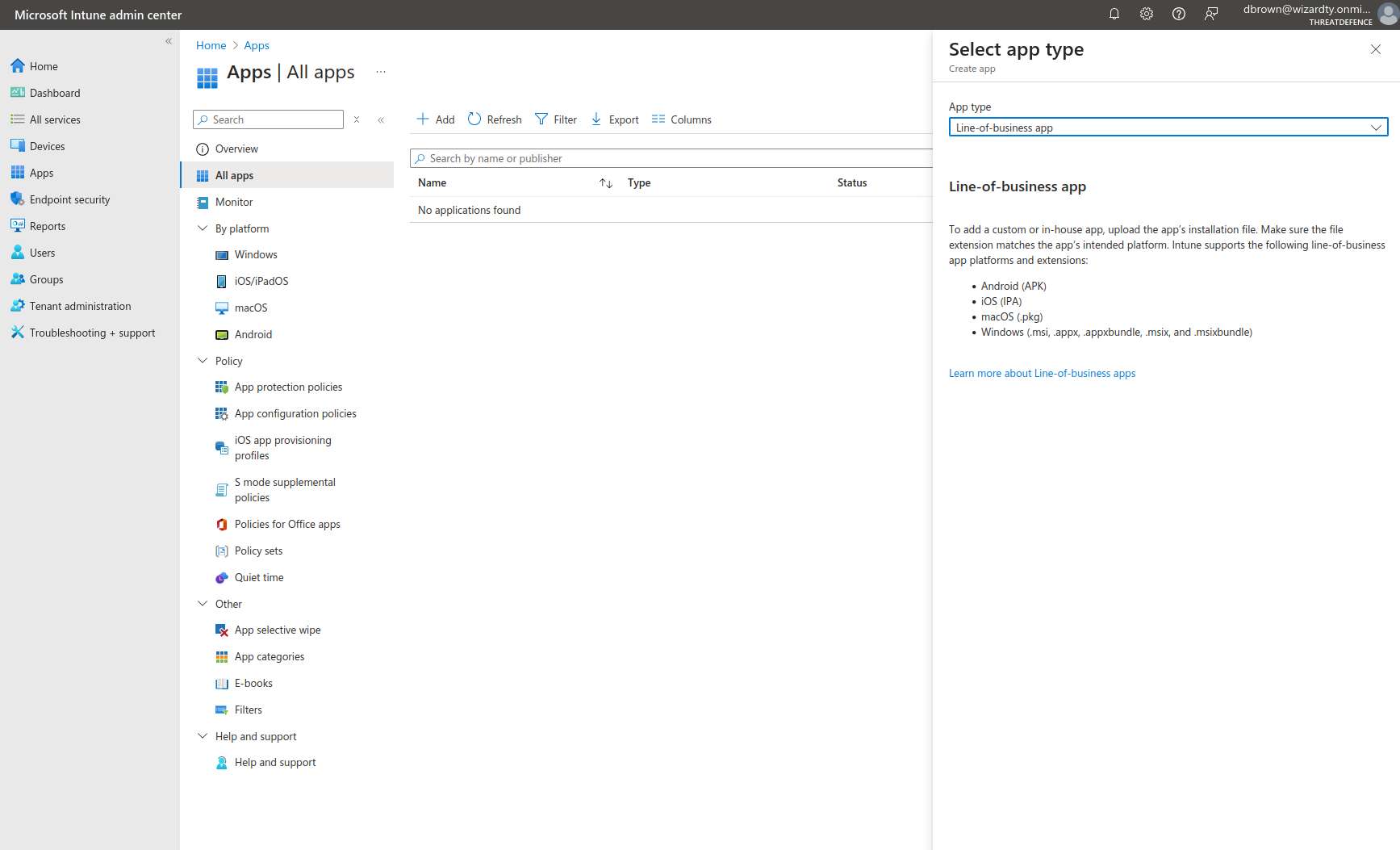
- Select app package file
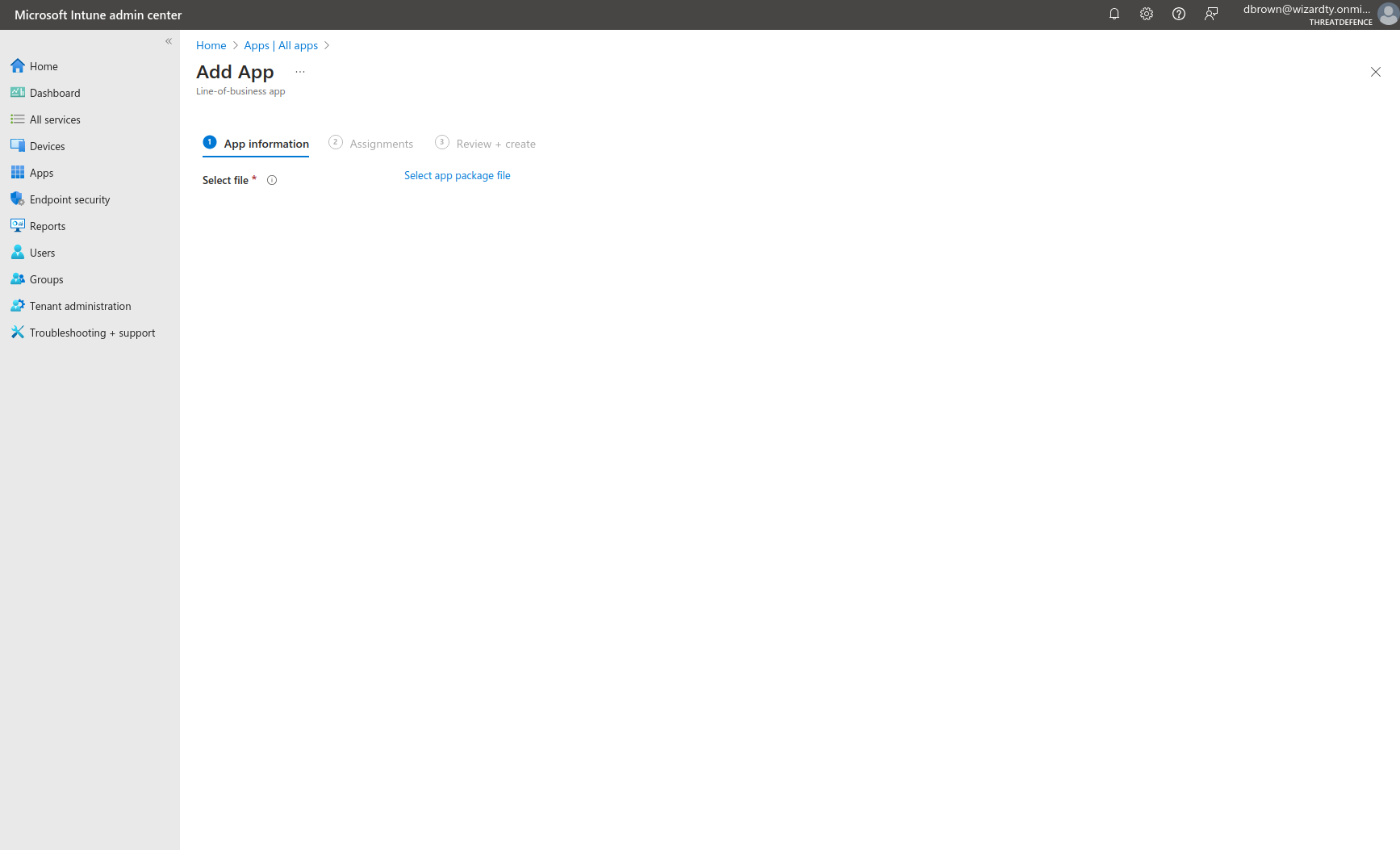
- For App package file, upload a ThreatDefence Endpoint Agent MSI file (Customer Portal).
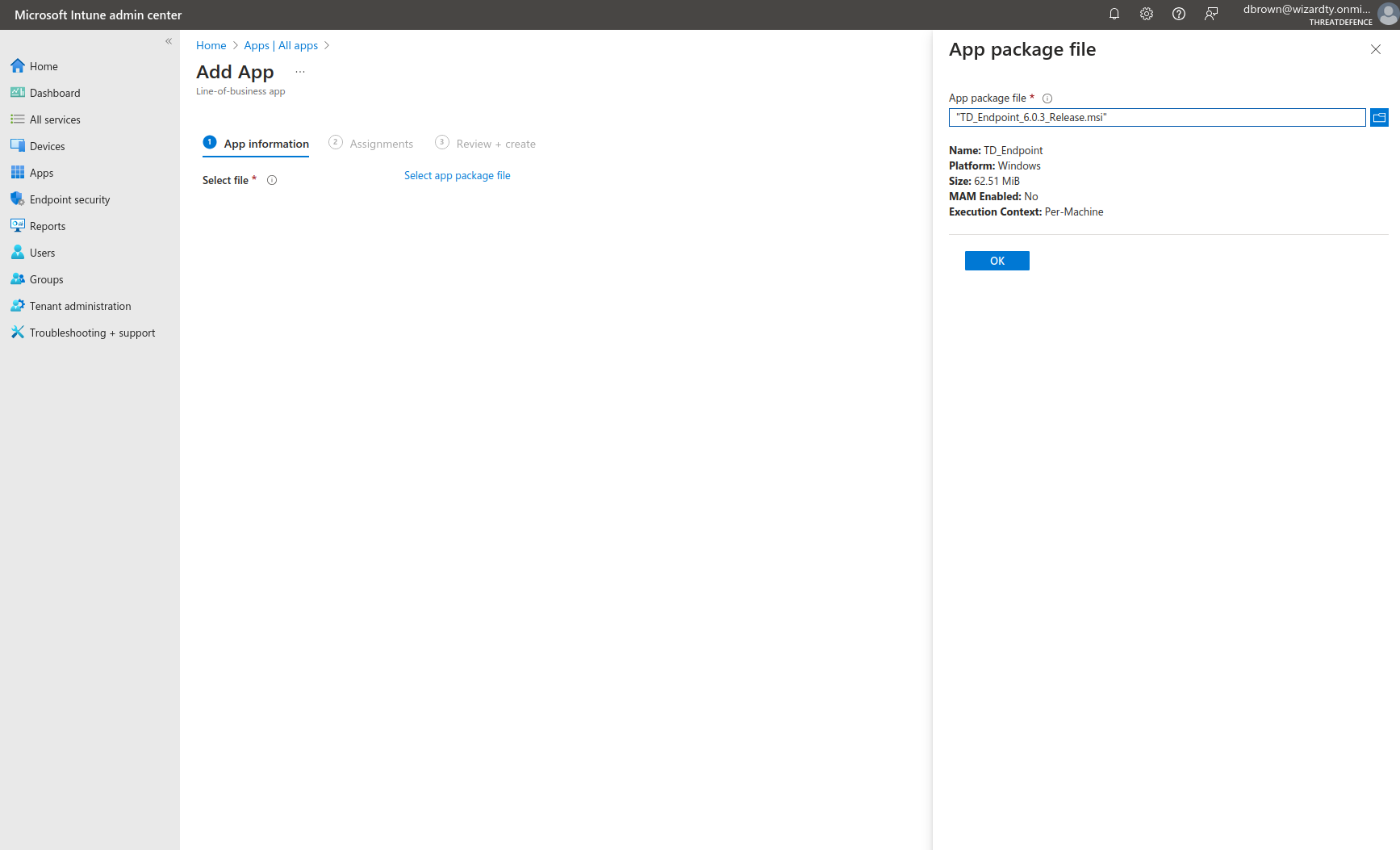
- Set the Publisher and populate the Command-line arguments as if you were calling
msiexec.exe /i TD_Endpoint.msidirectly (eg:/qn ACTIVATION_CODE=... SYSINTERNALS_ACCEPT_EULA=Yes).
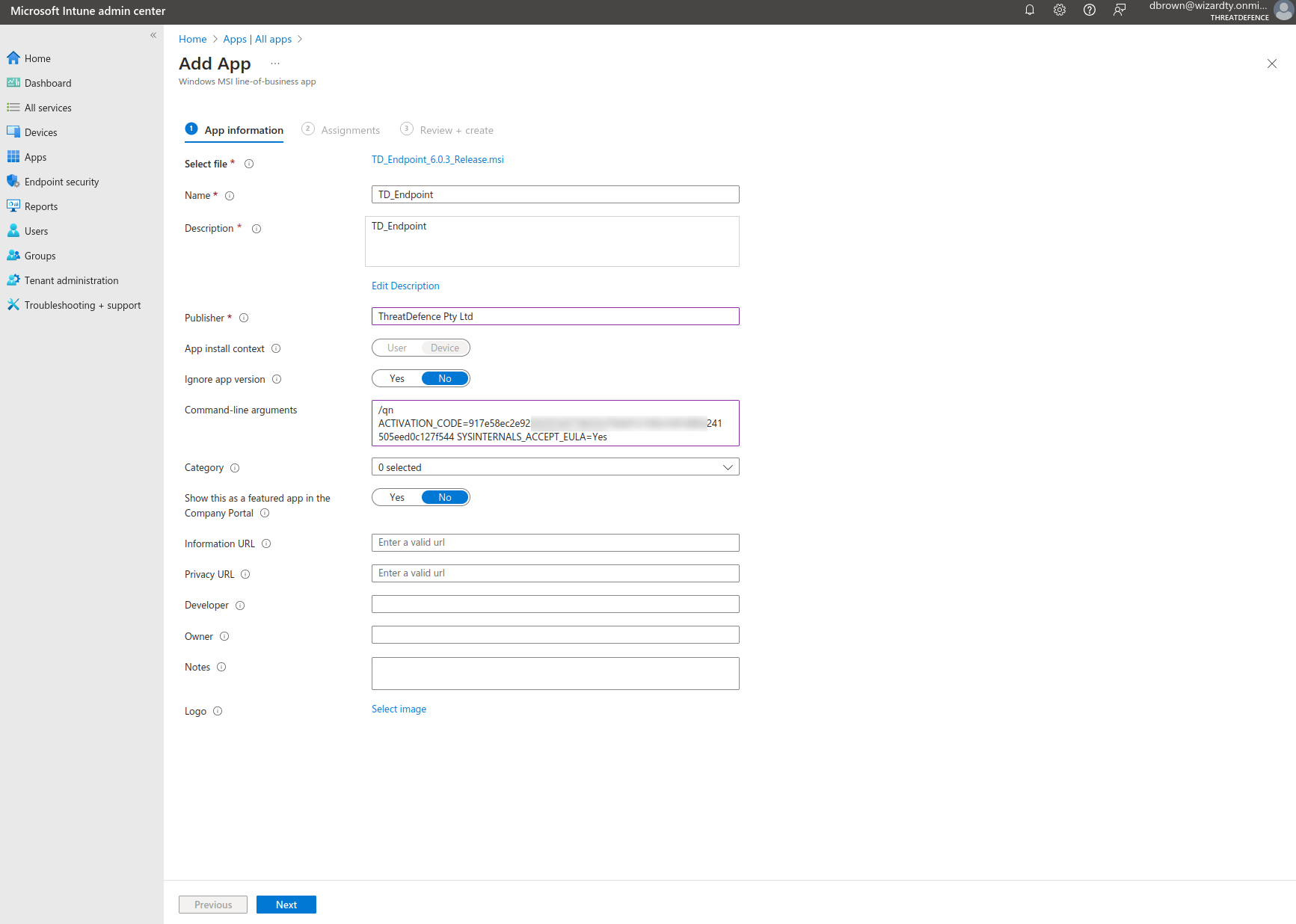
- Configure assignments or select + All users and + All devices to deploy globally.
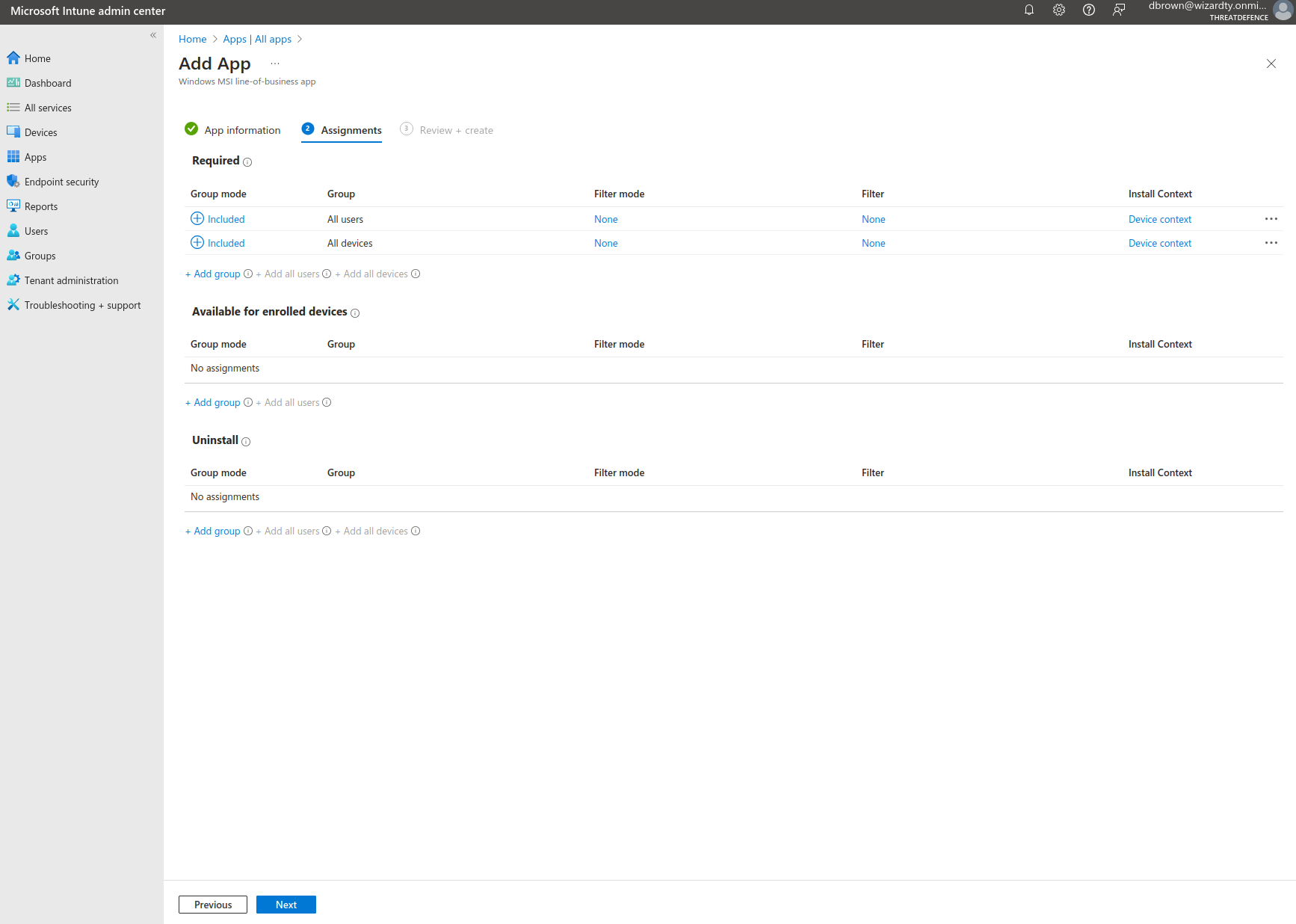
- Confirm the details, set a description, press Create.
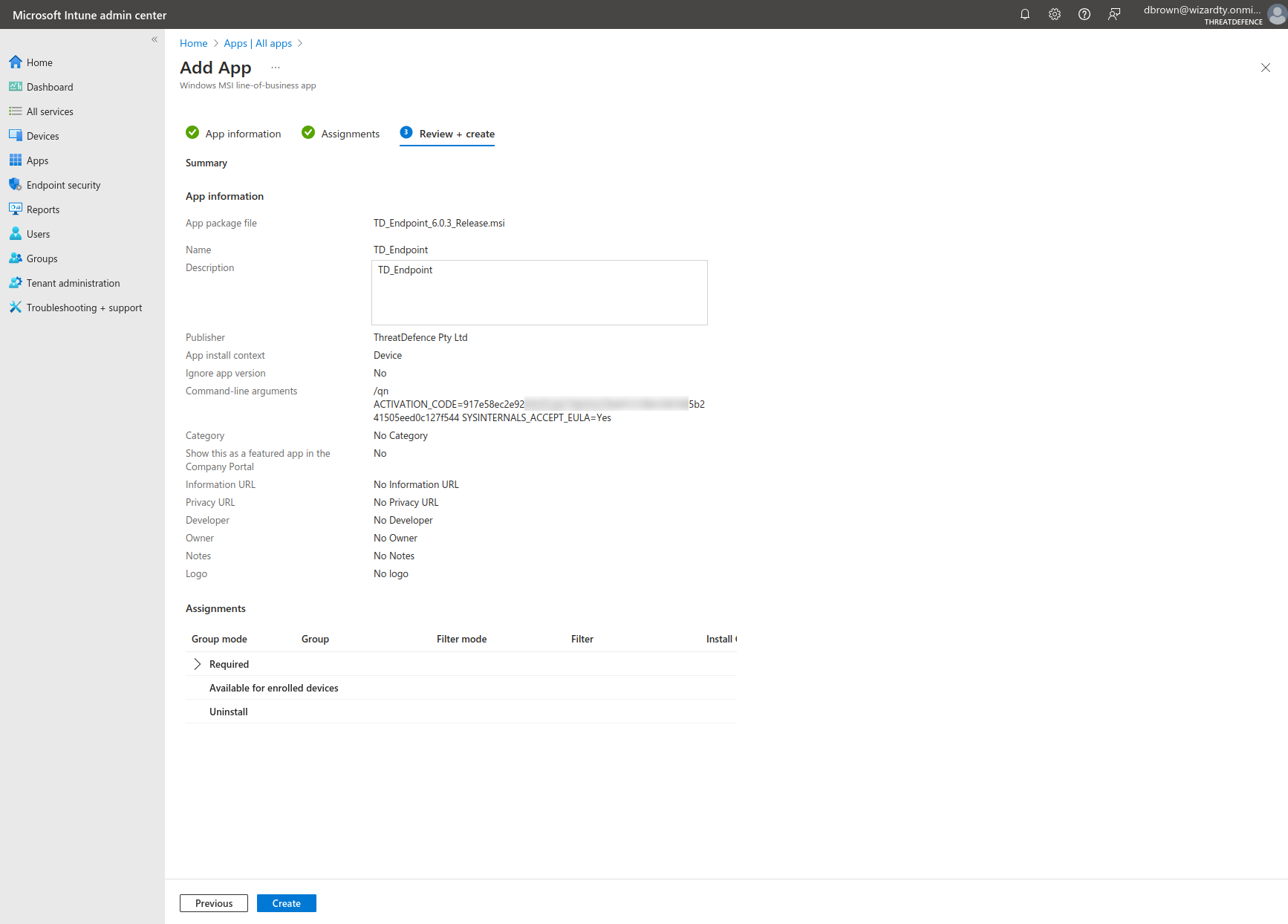
- After pressing create no further action is required.
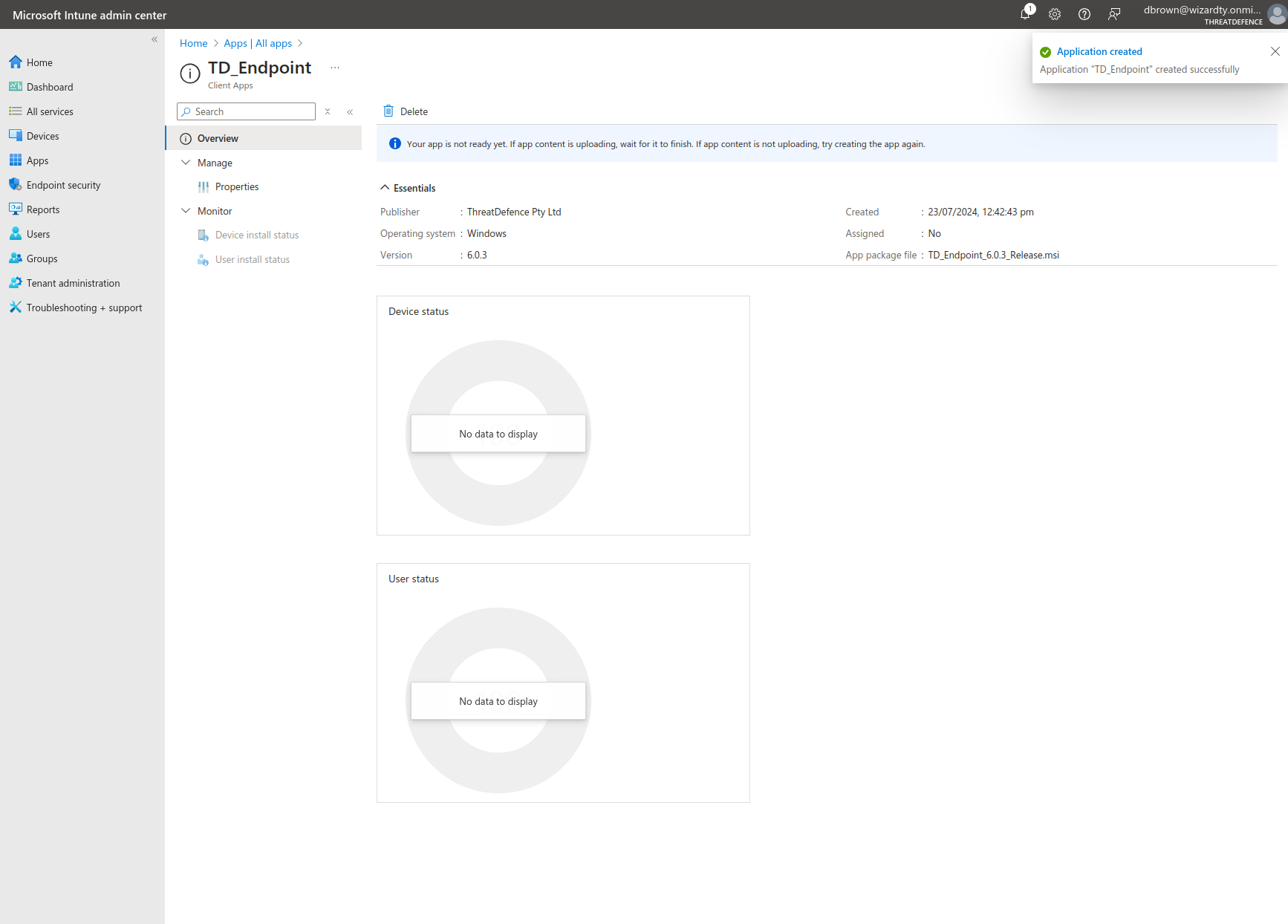
- Navigating back to Apps from the left navigation bar now shows an item for our deployment.

No further action is required, endpoints will automatically download and install the uploaded software.